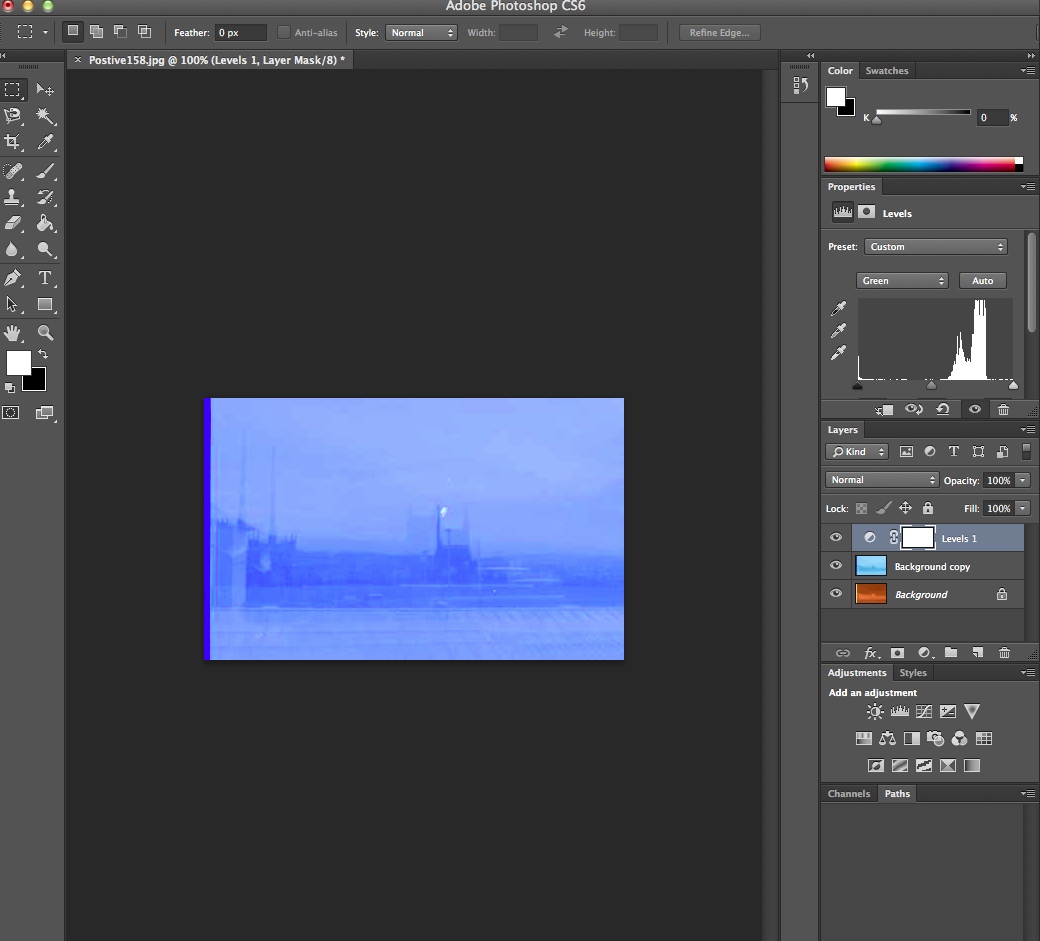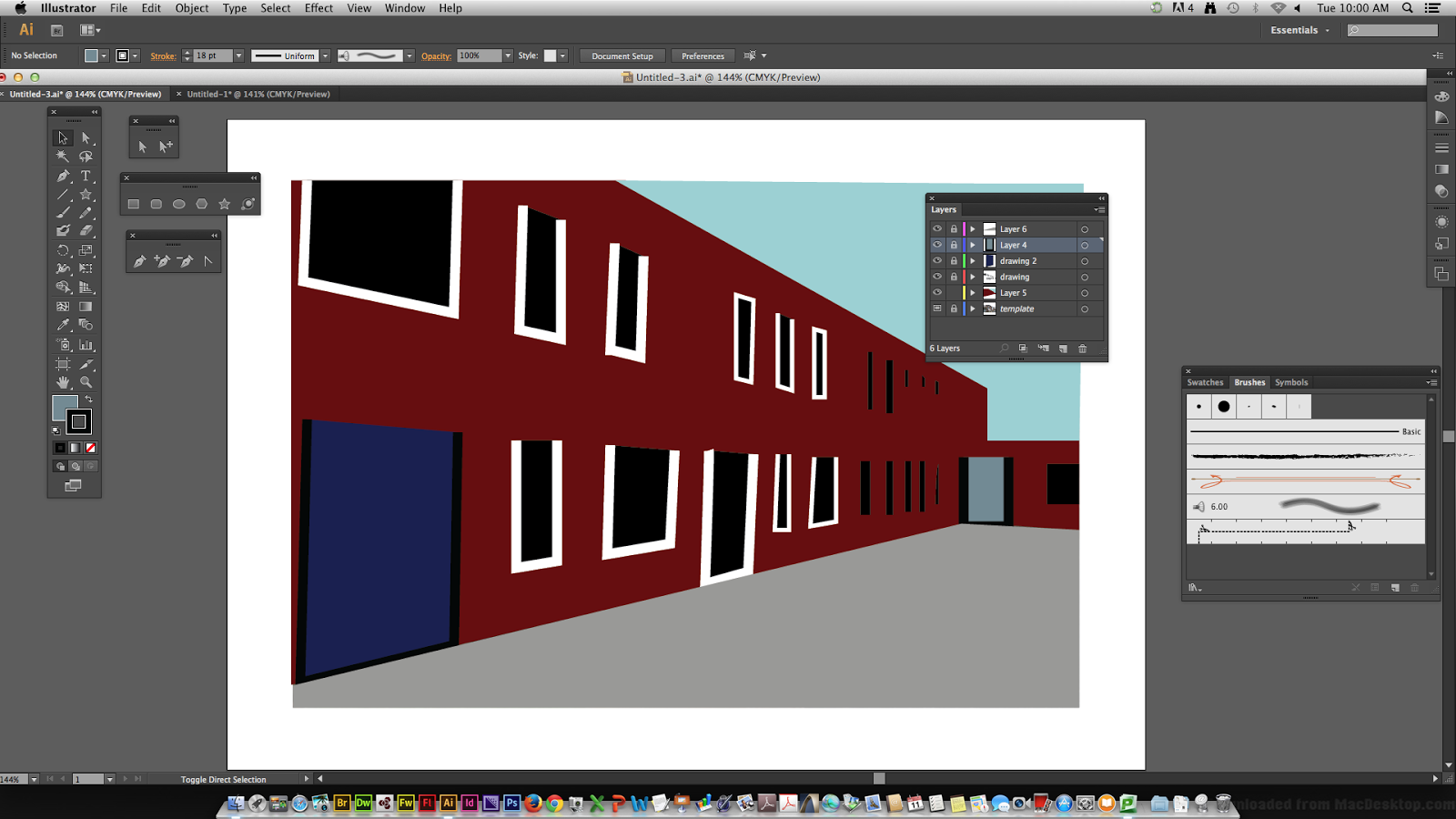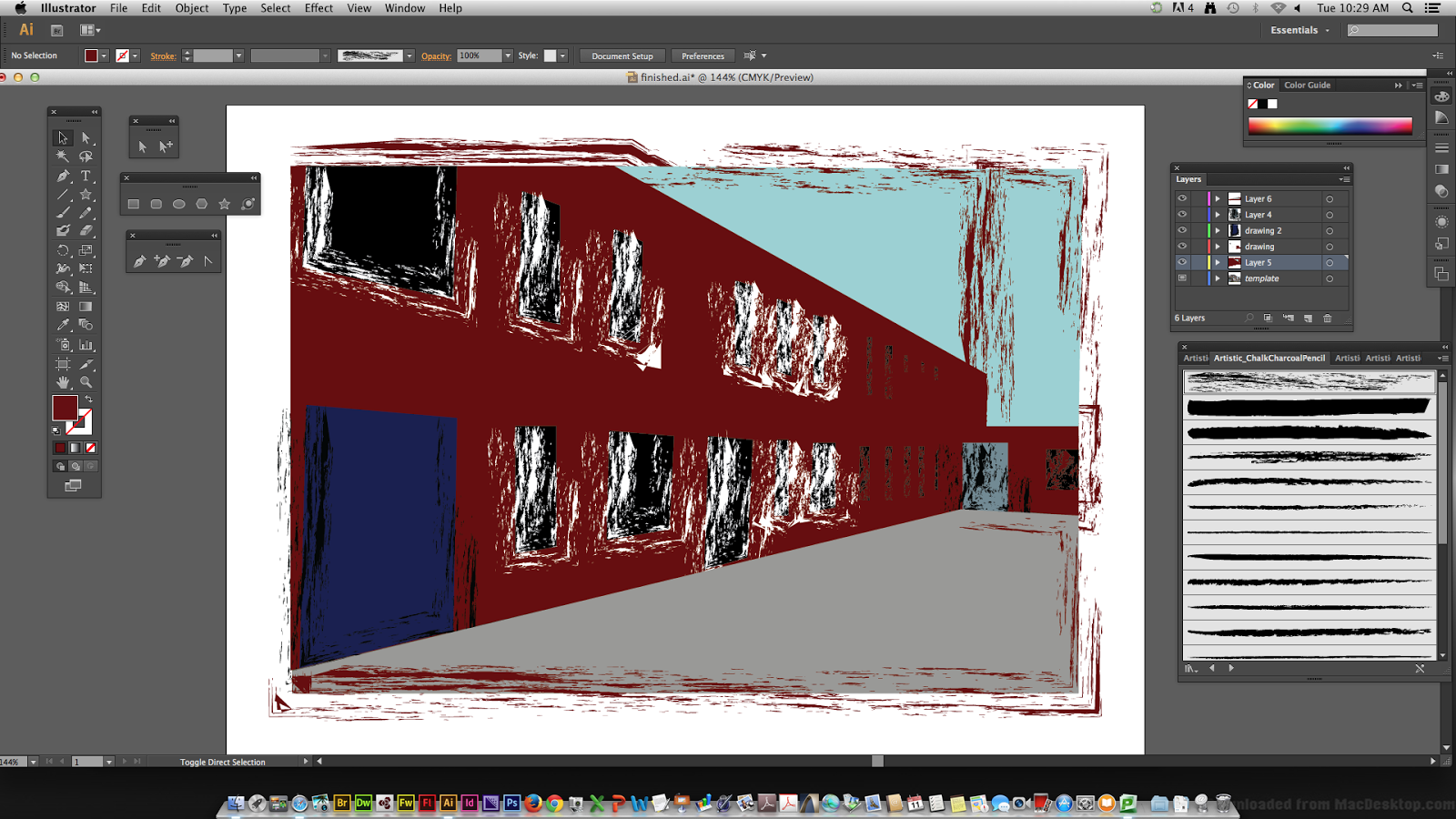Russian Constructivism
Russian constructivism was a artistic and architectural movement with origins in Russia.The key artists involved where:
- Naum Gabo
- El Lissitzky
- Vladimir Mayakovsky
- Alexander Rodchenko
- Varvara Stepanova
The art included:
- Architecture
- Graphic Design
- Sculptures
- Paintings- Although paintings where not as common as this media was seen more superior and therefore against the idea of an equal society.
Graphic design in the movement varied from the packaging of products, posters, logos, the covers of books and forms of advertisement. The graphic design work by Rodchenko became an inspiration to many.
This is an abstract piece by Lissitzky and he has used both 3D and 2D shapes which he calls prouns. The 2D shapes are coloured which contradict with the toned 3D shapes and make the image look strange as it is difficult to understand where he has chosen to show where light is hitting the shapes and created the darker parts.
This artwork was created by Naum Gabo and was made with sheets of steel giving the object a brown/slightly red colour. I would say it is a figurative piece as it is very human like with human features. Naum has clearly thought how light will interact with the piece, as like a painting he has featured three tones, mid, light and dark. The work has similarities to cubism as it has been created by different shapes being assembled the way cubism does when breaking and reforming up a subject.